How to emulate NAOMI games: Difference between revisions
(this looks nicer) |
No edit summary |
||
| Line 31: | Line 31: | ||
And that's it! You're now able to play NAOMI arcade games on your own PC. This should work for other games, but I only have experience with the arcade Monkey Ball. | And that's it! You're now able to play NAOMI arcade games on your own PC. This should work for other games, but I only have experience with the arcade Monkey Ball. | ||
[[Category:Tutorials]] | |||
Latest revision as of 02:47, 15 April 2024
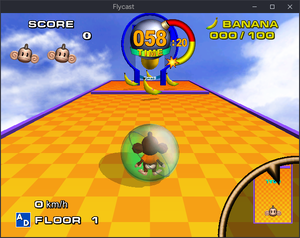
NAOMI is an arcade board designed by Sega in the late 90s. Unfortunately, due to its age, it's not used in many arcades anymore, but some are still in service in some arcades! In this tutorial, we'll be showing you how to emulate NAOMI games with Flycast, a Dreamcast, NAOMI and Atomiswave emulator, We'll specifically be covering how to emulate Monkey Ball. Yes! It actually got its start on this obscure arcade board rather than the GameCube.
Pre-requisites
- Flycast (duh)
- A ROM of the game you want, these come in a .chd format.
- Accompanying zip with the .pic file
- A Windows, Mac or Linux system, or you could run it on Android, iOS and even a Nintendo Switch and Xbox. Somehow. Though, we're only covering how to set it up on Windows or Linux.
Setting up Flycast
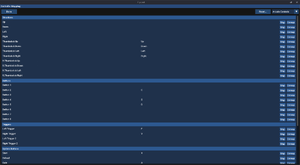
Downloading
First, we actually need the emulator. Go to the official GitHub repository, click releases and download the latest build for your operating system. Now, create a folder called "flycast" (or whatever you want) and move the new executable to that folder. Run it, and Flycast should start. If you're on Windows, the data directory will automatically be set to the directory you are running Flycast in, with a configuration file and "data" folder. On Linux however, it will be set to ~/.local/share/flycast/, containing the same files. I don't know where it is on Mac OS, go buy me a Mac.
BIOS & game files
To even play the game, or even boot up the emulator at all, you'll need the NAOMI BIOS and game files for Monkey Ball. You'll need all of these:
- The original NAOMI bios, found here
- The ROM for the game itself, found here
- The PIC for the game, needed for it to show up in the emulator, found here
Start off by downloading the NAOMI BIOS. Don't extract it, rather move the zip itself to the data folder inside the directory that you extracted Flycast to. On Linux, copy this file to ~/.local/share/flycast/. Easy, right? Now create a new directory inside the Flycast directory called "games" (do not put this in the data directory). Create a folder in the "games" directory called "monkeyba", and finally download the Monkey Ball ROM and the PIC file (monkeyba.zip). Do not extract the zip, rather move it to the games folder. Move the Monkey Ball ROM to the "monkeyba" folder inside of the "games" folder. Click "Settings" in Flycast, then click Add in the Content Location box, then select the location of your games folder. If done right, you should have a shiny new option to run Monkey Ball. But we're not done yet!
Control setup
Well, you can now run the game. Except, we can't actually do anything because we don't have the controls setup. So, if you have the game running, stop emulation by closing and re-opening Flycast (you can configure a menu key in settings) then click "Settings" again, then click Controls. We're going to be configuring the keyboard here, so click Map under keyboard then select Arcade Controls. Configure the options to your liking or use my configuration.
Click Done and return to the home screen. You've finished basic Flycast setup!
Play the game
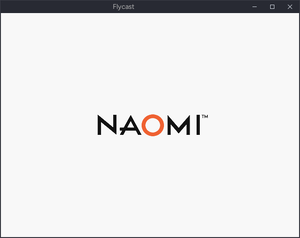
Click the game on the home screen to start it. It'll take about 20 seconds to start, but you should see a bouncing NAOMI logo and a nice little sound when you boot it. After that, the game should pop up. If you used my setup, click X to go to the difficulty select screen, and use the left and right arrow keys to select a difficulty. Click X, then use the arrow keys again to select a monkey. Click X again to start the game.
And that's it! You're now able to play NAOMI arcade games on your own PC. This should work for other games, but I only have experience with the arcade Monkey Ball.